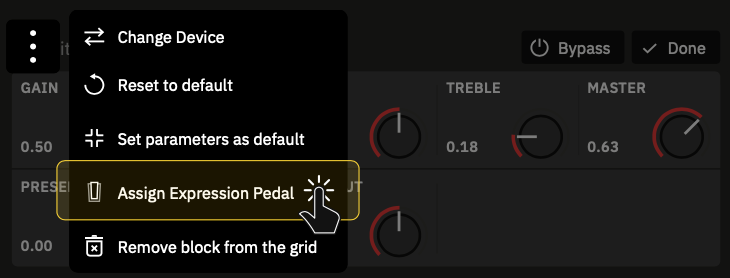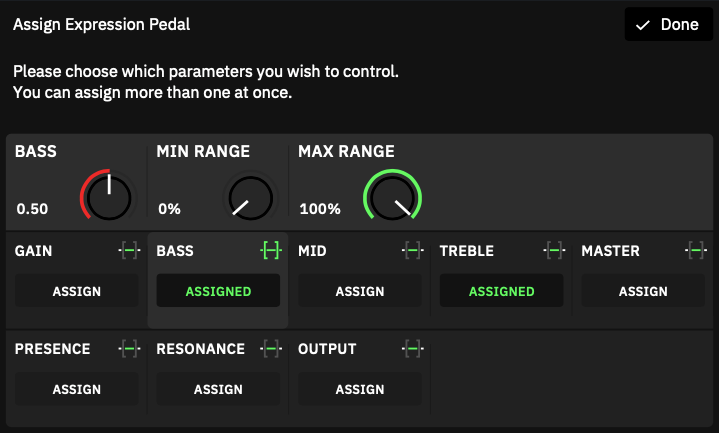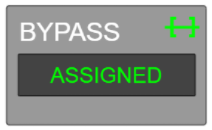You can assign an expression pedal to any device (including Splitters, Mixers, and Lane Output Control parameters), and it can control multiple parameters simultaneously.
To assign an expression Pedal, tap a block on The Grid, tap the contextual menu, then tap "Assign Expression Pedal". Select the expression pedal you want to use to control the block's parameters.
Use the "Assign" button to assign a parameter to the expression pedal, and use the green button to modify the minimum and maximum values accessible in the pedal's sweep. Press the "Done" button at the top-right corner when you're finished.
Expression Bypass
[NEW] CorOS 1.1.0 feature!
The Expression Bypass feature allows to engage and bypass device blocks automatically.
After assigning an expression pedal to a block parameter, use the “ASSIGN” button to assign the expression pedal to the BYPASS parameter. Use the [-] button to access its options.
BYPASS ON
- Heel-Toe: Heel down the expression pedal to bypass the device block. When INVERT RANGE is set to “On” the block can be bypassed at Toe position.
- Switch: Pressing the toe-switch of the expression pedal will bypass the device block.
- Stop: Keeping the expression pedal still will bypass the device block.
INVERT RANGE (Heel-Toe and Switch modes)
- ON/OFF SWITCH: Reverses the value where the bypass is engaged.
BYPASS DELAY (Heel-Toe and Stop modes)
- TIME KNOB: Sets the time it takes for the device block to be bypassed (Up to 5000ms).
LATCH EMULATION (Switch mode)
- ON/OFF SWITCH: Modifies momentary toe-switches behavior to emulate latching response.
Can a single expression pedal with dual TRS outputs be connected to Quad Cortex?
Many expression pedals include dual TRS outputs, each one associated with different parameters such as heel-toe sweep control or a physical toe-switch.
Connecting each TRS output of an expression pedal to both EXP inputs of Quad Cortex allows you to control a parameter position and bypass the device block with the toe-switch at the same time.
- Connect both TRS cables to EXP 1 and EXP 2 inputs of Quad Cortex. Swipe down the screen to access the I/O Settings menu. Calibrate both POSITION knobs then save the changes.
- Tap a block on The Grid, tap the contextual menu, then select “Assign Expression Pedal”. Choose the Expression input 1. If the TRS connected to it corresponds to the heel-toe sweep, assign it to the parameter you want to control. Tap [Done] when you are ready.
- Tap the same block on The Grid, tap the contextual menu, then select “Assign Expression Pedal” again. Choose the Expression input 2 this time. If the TRS connected to it corresponds to the physical toe-switch, assign it to the BYPASS parameter.
- Select the Switch mode then press the toe-switch. You can revert the range if the value is inverted. Turn on the LATCH EMULATION if the expression pedal includes a momentary toe-switch.
Are the assignments remembered while switching presets and scenes?
- The EXP inputs assigned to a device block can be remembered by using the “Set parameters as defaults” option after assigning an expression pedal to a parameter.
- The parameter position and the toe-switch polarity are not remembered while saving Presets. The current parameter position and toe-switch state are maintained while loading presets.
- When a parameter is assigned to an expression pedal, the Scene data is also ignored for that parameter.
What expression pedals are supported?
Quad Cortex is compatible with many different expression pedals. Devices with the following features should function correctly:
- Single TRS expression output (Wah or Volume outputs are not supported).
- Dual TRS outputs (Sweep control and toe-switch dedicated outputs).
- Latching toe-switch.
- Momentary toe-switches will only work when latching emulation is set to “On”.
- Linear or logarithmic curve.
- Minimum value knob.
- Polarity/Reverse function.